HƯỚNG DẪN TRA CỨU VÀ NHẬN HÓA ĐƠN ĐIỆN TỬ
Công ty TNHH Cung Ứng Ngọc Thiên sử dụng hóa đơn điện tử. Hóa đơn sẽ được gửi qua email cho khách hàng ngay khi hóa đơn được phát hành.
1. Cách nhận hóa đơn điện tử
Kiểm tra email (tài khoản email của khách hàng) Ngọc Thiên sẽ gửi email cho khách hàng bằng email: ketoan@vnsup.com
Nội dung thư:
Công ty TNHH Cung Ứng Ngọc Thiên thông báo gửi hóa đơn điện tử cho Quý khách.
Kính gửi: Quý khách hàng
Công ty TNHH Cung Ứng Ngọc Thiên xin gửi cho Quý khách hóa đơn tài chính (theo hình thức hóa đơn điện tử) với các thông tin như sau (Chi tiết xem trong file đính kèm):
Số hóa đơn: …………………
Mẫu số hóa đơn: …………..
Ký hiệu hóa đơn: …………..
Để tra cứu hóa đơn, Quý khách vui lòng nhấn nút:
Quý khách vui lòng kiểm tra, đối chiếu nội dung ghi trên hóa đơn.
Trân trọng kính chào!
2. Cách tra cứu hóa đơn điện tử
Gồm 3 bước, Bạn có thể thực hiện xong trong vòng từ 1 đến 3 phút.
Khi Bạn nhận được Mã tra cứu Hóa đơn Điện tử (qua Email hoặc tin nhắn SMS), Bạn có thể Tra cứu Hóa đơn Điện tử này theo 1 trong 2 cách sau:
Cách 1: Bấm trực tiếp vào Mã tra cứu trên Email để xem Hóa đơn (Ghi chú: Cách này chỉ áp dụng cho trường hợp nhận Mã tra cứu qua Email )
Cách 2: Truy cập vào website Tra cứu Hóa đơn tại địa chỉ http://tracuu.ehoadon.vn và nhập Mã tra cứu
Bài viết này Ngọc Thiên sẽ hướng dẫn tra cứu theo Cách 2: Truy cập vào website Tra cứu Hóa đơn tại địa chỉ http://tracuu.ehoadon.vn và nhập Mã tra cứu. Bạn thực hiện theo các bước sau:
Bước 1: Đăng nhập vào Email hoặc mở tin nhắn SMS để lấy Mã tra cứu (1)
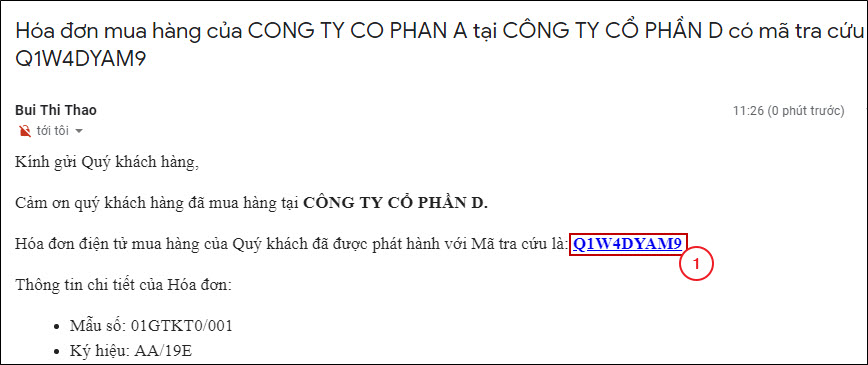
Bước 2: Truy cập vào website Tra cứu Hóa đơn tại địa chỉ http://tracuu.ehoadon.vn
Bước 3: Trên giao diện Tra cứu Hóa đơn, nhập Mã tra cứu (1) tại bước 1 vào ô Nhập Mã tra cứu Hóa đơn (2), sau đó bấm Tra cứu (3).
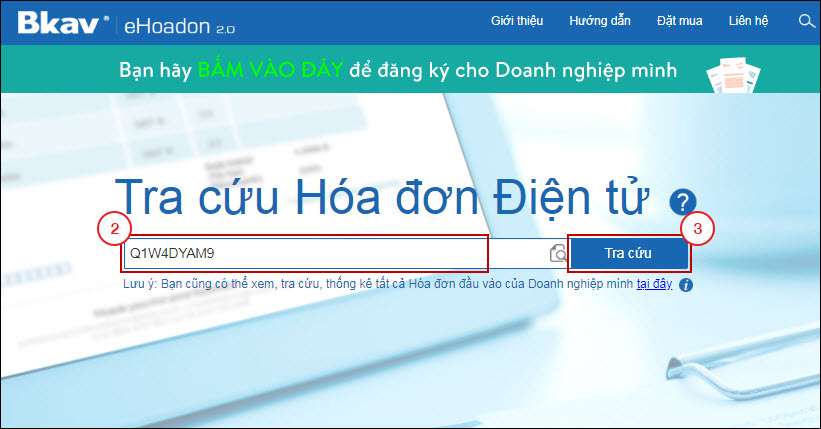
Hệ thống hiển thị giao diện Hóa đơn Điện tử.
Ghi chú: Bạn có thể tải Hóa đơn về máy tính bằng cách bấm vào nút Tải về, sau đó chọn định dạng file tải về là XML, XLS, PDF hoặc tải file Hóa đơn chuyển đổi.
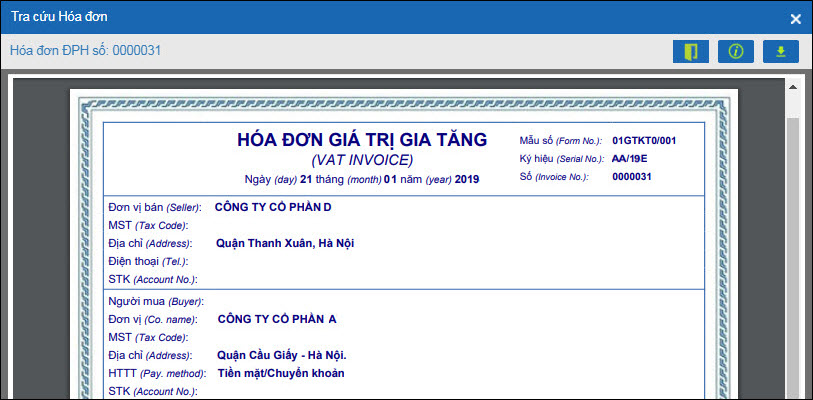
Như vậy là Bạn đã hoàn thành việc Tra cứu Hóa đơn Điện tử bằng Mã tra cứu.
3. Thông báo phát hành hóa đơn điện tử
Tra cứu TẠI ĐÂY và nhận Thông báo phát hành hóa đơn điện tử.




