Guideline for Checking and Receiving e-Invoice
Guideline for Checking and Receiving e-Invoice
Ngoc Thien Supply Co., Ltd. uses e-Invoice. An e-Invoice will be sent to customers through email as soon as the invoice is issued.
1. How to receive e-Invoice
Checking email (customer’s email account) Ngoc Thien Company will send an email to customers via the email address: [email protected]
The email’s content:
Công ty TNHH Cung Ứng Ngọc Thiên thông báo gửi hóa đơn điện tử cho Quý khách.
Kính gửi: Quý khách hàng
Công ty TNHH Cung Ứng Ngọc Thiên xin gửi cho Quý khách hóa đơn tài chính (theo hình thức hóa đơn điện tử) với các thông tin như sau (Chi tiết xem trong file đính kèm):
Số hóa đơn: …………………
Mẫu số hóa đơn: …………..
Ký hiệu hóa đơn: …………..
Để tra cứu hóa đơn, Quý khách vui lòng nhấn nút:
Quý khách vui lòng kiểm tra, đối chiếu nội dung ghi trên hóa đơn.
Trân trọng kính chào!
2. How to check the e-Invoice
The proccess consists of 3 steps from 1 to 3 minutes.
When receiving the Verification Code of your e-Invoice (via Email or SMS), you can check your e-Invoice by using one of the following ways:
Option 1. Click directly on the Verification Code on your email to view the e-Invoice (Note: This method is only applied to the case of receiving Verification Code via Email)
Option 2. Access the website Checking Invoice at http://tracuu.ehoadon.vn and enter the Verification Code
In this article, Ngoc Thien will instruct you how to check your e-Invoice by using option 2: Access the website Checking Invoice at http://tracuu.ehoadon.vn and enter the Verification Code. Follow these steps:
Step 1: Access your Email or open SMS to get the Verification Code (1)
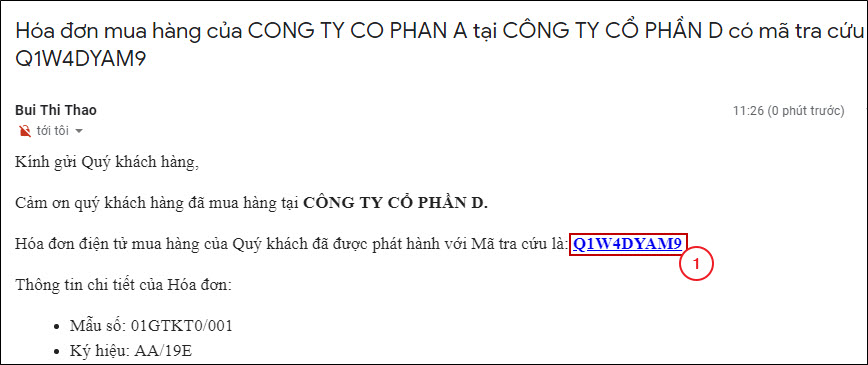
Step 2: Access the website Checking Invoice at http://tracuu.ehoadon.vn
Step 3: Upon the interface Checking Invoice, enter the Verification Code (1) on the box Tra cứu Hóa đơn (2) below, then enter Tra cứu (3).
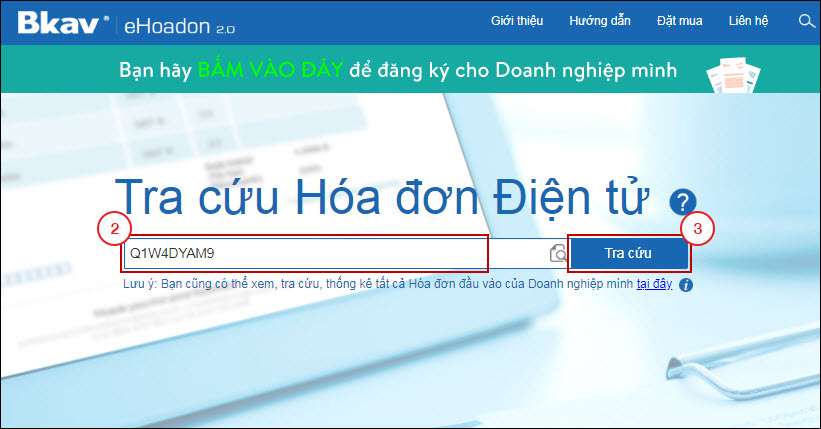
The system shows the interface of Checking Invoice
Note: You can download the Invoice to your computer by clicking the Download button (Tải về), then choose the downloaded file format as XML, XLS, PDF or download the converted Invoice file.
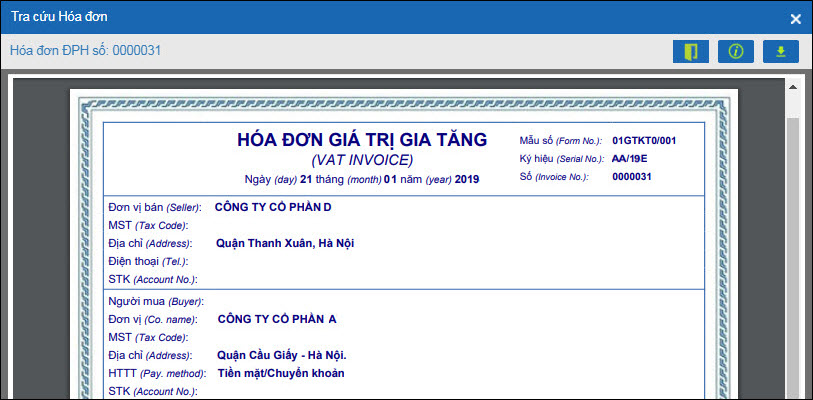
Finally, you have completed Checking e-Invoice by using the Verification Code.
3.Announcement of e-Invoice Issuance
Check (here) TẠI ĐÂY and receive Announcement of e-Invoice Issuance.




